Credit Notes Modifies Amount of the DTE
To issue Credit Notes to modify the amount of the DTE in Front perform the following steps:
Go to: Front Office → Reception Cashier → Reprint of Invoice
To perform the search for the Room or Folio of Various of the invoice that the Credit Note will be issued, the following steps must be performed:
In the FILTER BY section enter the information corresponding to the Room or Folio of Various you are looking for, in the fields:
|
Field
|
Description
|
|
Guest Last Name
|
Enter the guest last name and/or first name.
|
|
Elec. Invoice Folio
|
Enter the number of the Fiscal Invoice being searched.
|
|
Invoiced to:
|
Enter the company name or name to which it was invoiced.
|
|
Register Tax Invoice
|
Enter the customer's RUT.
|
|
Invoice Date
|
Enter dd/mm/yyyy or Use * to search on any date.
|
Press the button  .
.
If the search was successful, the information will be shown in the window INVOICES ISSUED and if not, the message "No records" will appear. You can choose one or several filters, depending on the filters used the specific of the search will be. It is suggested to search by "Invoice Date".
In the Issued Accounts section, click on the EDIT  icon of the room or folio of various to which the credit note will be issued.
icon of the room or folio of various to which the credit note will be issued.
In the Account Detail section, enter the CORRECT information in the appropriate fields:
|
Field
|
Description
| |
|
Invoice Information
|
You can check the information of invoicing. As this is a correction by amount, this field is not modified.
| |
|
Document Type
|
Click on the document to be made:
| |
|
Type of Reference for CN or DN
|
Select Correct Amount and press the Charges Reference button.
Enter the information shown on the DTE to which the credit note is being issued.
| |
|
Notes
|
Enter information if applicable.
| |
In the Reference Charges section, enter the amount to be corrected in the corresponding charges:
Select and correct the amount to be modified. You must indicate, for each charge to be modified and in the Amount to Correct column, the new amount you want to appear in the CN.
The amount indicated can be less than or equal to the original amount of each charge, and you can modify as many charges of the original account as you wish.
The amounts of the charges will always be shown in domestic currency, even if the DTE to be corrected is an export DTE issued in USD.
The amounts to be corrected must also be entered in domestic currency and when issuing the CN in USD they will be converted to USD depending on the exchange rate management configured by the hotel (exchange rate in effect when each charge was applied or exchange rate in effect on the day of issuance of the DTE).
The system will save for each modified charge, the same exchange rate associated to the original charge being modified.
When you have finished entering the amounts to be corrected, press the Select Charges button and exit the window with the button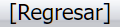 .
.
To generate the DTE press the button  .
.
Related Articles
Front Office Credit and Debit Notes (PMS) - DTE Chile
This documentation is exclusively for companies that operate with Chilean Legislation and Electronic Invoicing. Through this application you can perform different actions on the Electronic Tax Documents (DTE) already issued in the Front Office ...Credit Note with CFDi in Front Office - Mexico - Reprint of Invoice
To issue a Credit Notes to the CFDI to correct amount or cancel in Front perform the following steps: Go to Reprint of Invoices and search for the applicable Room or Folio. It is suggested to search by "Invoice Date". In the Issued Accounts window, ...Reprint of Invoices
In this application you can perform the following actions to issue invoices on the current day or on past dates: Consult or Print: Account Statement, PDF File, XML File. Reprint Information: When reprinting an invoice you can modify its invoice ...Electronic Invoicing DTE - Chile
Electronic Invoicing Procedure when Checking Out of Room Go to Front Office → Reception Cashier → Account Management In the Select Room window, click on the Select icon of the room to be checked out: Preferably check out the folios of various and ...Dispatch Guides (DTE 52) in Front Office - CL
Dispatch Guide can only be issued in the Reprint of Invoices option of the Front Office or POS. To know the types of Dispatch Guides, you can see the List of DTE Issued from Novohit found in the Glossary. To issue a Dispatch Guide from the Front ...