Fiscal and Historical Remuneration Reports
Reports can be viewed on screen, printed, saved in PDF or sent to Excel.
To generate the reports the following actions are performed:
Access in: Human Resources → Fiscal and Historical Remuneration Reports.
Select the report to be issued by clicking on the name of the report.
Click to choose in which format the report is required.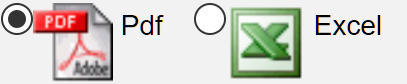
Access in: Human Resources → Fiscal and Historical Remuneration Reports.
Select the report to be issued by clicking on the name of the report.
- Remuneration Report by Period
- Total List of Remuneration by Department
- Net Remuneration /Employee Benefits by Department
- Concept Report by Department
- Employee Legal/Previsional Deductions
- Employee Income Tax Withholdings Report
- Medical Leave Report by Department
- Company Previsional Contribution Report
- Remuneration and Cost by Departments and Months
- Annual Remuneration by Months and Department
- Allowances, Deductions and Cost per Employee and Month
- Allowances, Deductions and Cost Annualized of Employees by Dept.
- Remuneration Ledger According to SII Format
- Base Report on Form 1887
- Issuance of Certificate on Salaries and Other Similar Income
Click to choose in which format the report is required.
Click on the Show button.
The Fiscal and Historical Remuneration reports that can be generated are listed below:
The Fiscal and Historical Remuneration reports that can be generated are listed below:
Report | Description (Report/Fields) |
Remuneration Report by Period | Displays the employees' remuneration settlement by departments in the date range indicated; the parameters used to filter the information are:
|
Total List of Remuneration by Department | It summarizes the remunerations by department; this report is used to review the accounting entry of remunerations. The parameters used to filter the information are:
|
Net Remuneration List/Employee Benefits by Department | Displays the net or liquid remunerations to be paid to employees by department. The parameters used to filter the information are:
|
Concept Report by Department | Reports the payroll items paid to employees by department; the parameters used to filter the information are:
|
Employee Legal/Previsional Deductions | Displays the legal and social security discounts made to workers for the indicated period; the parameters used to filter the information are:
|
Employee Income Tax Withholdings Report | It reports the tax withheld by concept of the Income Tax Law (Second Category Tax/Chile) made to the workers for the indicated period; the parameters used to filter the information are:
|
Medical Leave Report by Department | Displays the employees' leaves of absence recorded by department for the indicated period; the parameters used to filter the information are:
|
Company Previsional Contribution Report | It issues the social security contributions made by the company for the indicated period; the parameters used to filter the information are:
|
Annual Remuneration by Months and Department | Displays the concepts of remunerations by month and department, with summary and graphs; the parameters used to filter the information are:
|
Remunerations and Costs by Department and Months | It shows the concepts of remunerations and contributions of the company by month and department, with summary and graphs; the parameters used to filter the information are:
|
Allowances, Deductions and Cost per Employee and Month | Reports by employee the concepts of remuneration, legal and social security discounts, company contributions made and Previred payment totals, with summary and graphs for the period indicated; the parameters used to filter the information are:
|
Allowances, Deductions and Cost Annualized of Employees by Dept. | It reports by employee the concepts of remuneration, legal and social security discounts, company contributions made and Previred payment totals, with summary and graphs by month of the year indicated; the parameters used to filter the information are:
|
Remuneration Ledger according to SII Format | It shows totals per employee for the period indicated according to the SII format, the parameters used to filter the information are:
|
Base Report on Form 1887 | It reports the historical annual total per employee of the items required for the 1887 sworn for the period indicated; the parameters used to filter the information are as follows:
|
Issuance of Certificate on Salaries and Other Similar Income | Generates the certificates required in the 1887 affidavit and summaries for the indicated period; the parameters used to filter the information are: Year: Enter year. 4 digits yyyy. Department: Indicate the department. You can also use All. Employee ID: Select an Employee or leave empty for All. |

By clicking on all the reports with  icon, displays a report with the transactions of the period that integrate the selected amount.
icon, displays a report with the transactions of the period that integrate the selected amount.
Related Articles
Generate Remuneration Files for SII
The file to be uploaded through the SII platform of the annual declaration of form 1887 is generated. Go to: Human Resources → Fiscal and Historical Remuneration Reports → Generate Remuneration Files for SII. The initial screen displays the following ...Reports: Catalog of Managers and Employees
Reports can be viewed on screen, printed, saved in PDF or sent to Excel. To generate the reports the following actions are performed: Go to: Human Resources → Catalog of Managers and Employees. Select the report to be issued by clicking on the report ...Register Massive Salaries and Variations
In this application the salaries and variations of managers and/or employees are registered in a massive way, making the register, modification and search of salaries. Go to: Human Resources → Catalog of Managers and Employees → Register Massive ...Define Managers and Employees Catalog
In this application the general information that identifies the managers and employees is registered, modified and searched: In addition, it can be assigned or modified: Salary: the initial salary as well as subsequent variations. Periodic Fixed ...Register Massive Periodic Fixed Transactions by Employees
This application is used to massively register the Periodic Fixed Transactions and their variations of managers and/or employees, by capturing, modifying and searching for Periodic Fixed Transactions. Go to: Human Resources → Catalog of Managers and ...