Generate Remuneration Files for SII
The file to be uploaded through the SII platform of the annual declaration of form 1887 is generated.
Go to: Human Resources → Fiscal and Historical Remuneration Reports → Generate Remuneration Files for SII.
The initial screen displays the following sections:
The initial screen displays the following sections:
- Generates Electronic Files for SII: The file to be imported for the SII platform is issued.
- Electronic Remuneration File Generated for SII: Displays generated files; the generated files are downloaded and deleted.
Generates Remuneration File Generated for SII
Once the corresponding information has been reviewed, the file is issued to be imported into the SII platform, through the following steps:
Go to: Human Resources → Fiscal and Historical Remuneration Reports → Generate Remuneration Files for SII.
In the section Generates Electronic Files for SII enter the corresponding information in the following fields:
Field | Description |
Company | Define the company to which the payroll of the funds to be dispersed belongs. |
Generate Form | Select the format of the declaration to be generated |
Year to Generate* | Enter the year of the file to be issued. Four digits: yyyy |
Click on the Generate File button.
In the section Electronic Remuneration File Generated for SII will show the file issued.
Download Remuneration File Generated for SII
To download the generated file, perform the following steps:
Go to: Human Resources → Fiscal and Historical Remuneration Reports → Generate Remuneration Files for SII.
In the Electronic Remuneration File Generated for SII section, click on Download File in the file column.
In the opened section select Save File.
Click on the Accept button.
Depending on the browser settings, the file will be saved in the directory from which it can be imported into the SII platform.
Eliminate Remuneration File Generated for SII
To delete the issued file, perform the following steps:
Log in to: Human Resources → Fiscal and Historical Remuneration Reports → Generate Remuneration Files for SII.
Click on the delete icon in the Electronic Remuneration File Generated for SII section.
icon in the Electronic Remuneration File Generated for SII section.
Log in to: Human Resources → Fiscal and Historical Remuneration Reports → Generate Remuneration Files for SII.
Click on the delete
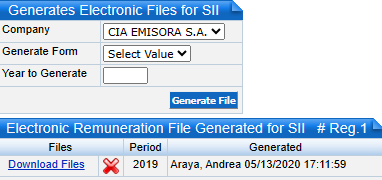
In the section Generates Electronic Files for SII you will be able to reissue the file.
Related Articles
Fiscal and Historical Remuneration Reports
Reports can be viewed on screen, printed, saved in PDF or sent to Excel. To generate the reports the following actions are performed: Access in: Human Resources → Fiscal and Historical Remuneration Reports. Select the report to be issued by clicking ...Register Massive Salaries and Variations
In this application the salaries and variations of managers and/or employees are registered in a massive way, making the register, modification and search of salaries. Go to: Human Resources → Catalog of Managers and Employees → Register Massive ...Define Managers and Employees Catalog
In this application the general information that identifies the managers and employees is registered, modified and searched: In addition, it can be assigned or modified: Salary: the initial salary as well as subsequent variations. Periodic Fixed ...Register Massive Periodic Fixed Transactions by Employees
This application is used to massively register the Periodic Fixed Transactions and their variations of managers and/or employees, by capturing, modifying and searching for Periodic Fixed Transactions. Go to: Human Resources → Catalog of Managers and ...Assign Employment Contract Type to Multiple Employees
This application is used to massively register and assign employment contracts to managers and/or employees, and to register, modify and search for them. Go to: Human Resources → Register Transactions and Calculations of Remuneration → Assign ...