Import Statements from Banking Platform
In this application you import the account statements from your bank's platform.

Import Bank Statement
Upload File to Novohit Server:
Calling the file through the directory:
Dragging the XML file or files:

Import Files
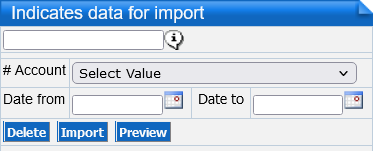
The main screen shows the following sections:
Select Files: allows you to import the bank statement from the computer to Novohit.Indicates Data for Import: the information of the bank account to which the reconciliation will be performed is imported.

Normally banks offer several ways to export your transactions, always choose txt or plain text.
Import Bank Statement
To perform the process of importing the bank statement, perform the following steps:
Go to: Administration (Back Office) → Banking → Bank Reconciliations → Import Statements from Banking Platform.
Upload File to Novohit Server:
Calling the file through the directory:
Click on the Add Files button in the Select Files section, a window will appear where the XML file or folder containing the file will be selected.
Dragging the XML file or files:
Select the file(s) to import into Novohit and drag them to the Select Files section under "Drag files here".
Once the files are displayed in the Select Files section, press the Start Upload button to upload the files.
Once the files are displayed in the Select Files section, press the Start Upload button to upload the files.
In the section Indicates data for import, the uploaded files will be displayed.

The extension of the files must be in lower case, e.g.: **.txt, **.cvs, etc.
Import Files
To import the file in the section Indicates data for import, perform the following steps:
Select by clicking the checkbox of the file to import.
Fill in the following fields:
Press the Import button.
To visualize the information to be imported, press the Preview button.
If you need to delete the file, press the Delete button.
If you need to delete the file, press the Delete button.
Related Articles
Banking Operations
This application performs the actions (registration, modification and elimination) of bank transaction or transactions as well as their search. The bank transaction or transactions are Deposits, Deposits Collection, Checks, Commissions, Commissions ...Electronic Accounting Banking Operations
For the integration of electronic accounting, a series of changes were made, which are detailed below: Operation Type Operation Modifications Income: New bank operation - Deposit Operation This operation was added to assign CFDIs to cash and credit ...Cancellation of Operations
When transactions (deposits, checks, etc.) are cancelled, the cancelled transaction is not affected in the bank account balances. It is worth mentioning that due to data integrity in Novohit it is not allowed to delete updated transactions. ...Update of Operations
When transactions (deposits, checks, etc.) are updated, the balances of the bank accounts are affected, as well as those of the linked modules Accounts Payable, Accounts Receivable and Accounting. Considerations for updating transactions: Checks must ...Register Bank Account Statement
This application allows you to register, modify, delete and search for operations of the imported bank statement, for this you must perform the following steps: Go to: Administration (Back Office) → Banking → Bank Reconciliations → Register Bank ...