Register of Employee Family Members
This application registers the general information that identifies the family members of managers and/or employees, where you can register, modify, and search.
In addition, family responsibilities are assigned or modified.
Go to: Human Resources → Catalog of Managers and Employees → Register of Employee Family Members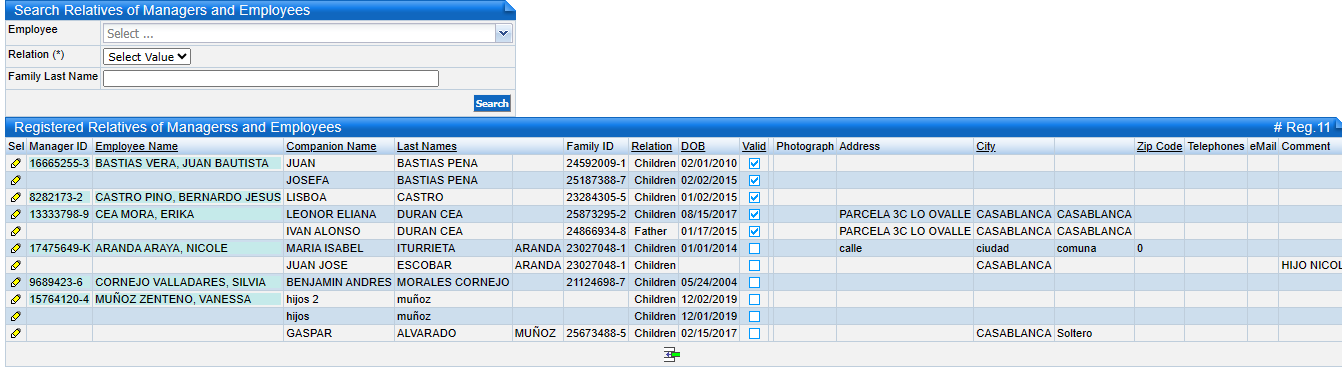
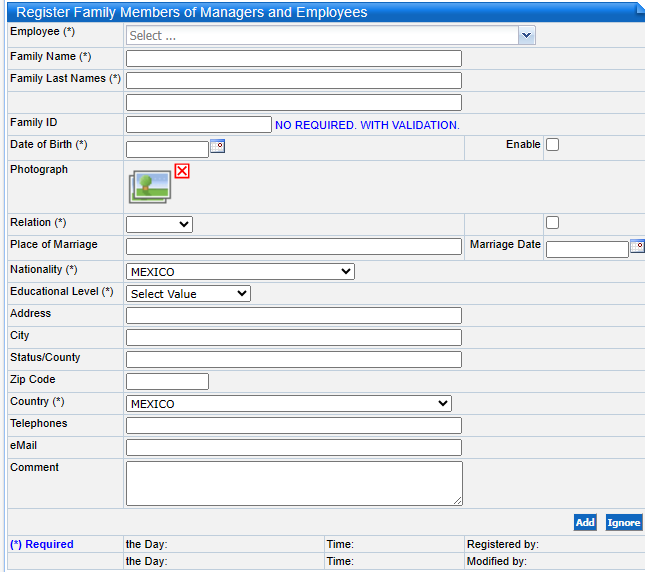
To search for relatives of Managers and/or Employees perform the following steps:
Go to: Human Resources → Catalog of Managers and Employees → Register of Employee Family Members
In the section Search Family Members of Managers and Employees enter the information corresponding to the managers and employees you are looking for, in the following fields:
In addition, family responsibilities are assigned or modified.
Go to: Human Resources → Catalog of Managers and Employees → Register of Employee Family Members
The initial screen shows the following sections:
- Register of Family Members of Managers and Employees, each of the family members of the employees is entered.
- Search Family Members of Managers and Employees allows you to search for the family members of the managers and/or employees already registered.
- Registered Family Members of Managers and Employees shows the relatives of managers and/or employees already registered, and the results of the searches performed.
Search for Family Members of Managers and/or Employees
Go to: Human Resources → Catalog of Managers and Employees → Register of Employee Family Members
In the section Search Family Members of Managers and Employees enter the information corresponding to the managers and employees you are looking for, in the following fields:
Field | Description |
Employee | Legally registered names of managers and employees. |
Relation* | Indicate the relationship of the relative to the managers and/or employees. |
Family Last Name | Enter the family member's last name. |
*Mandatory Field
Click on the Search button.
The Registered Relatives of Managers and Employee section will display the search result.

To enter the information of new family members of Managers and/or Employees, follow these steps:
Go to: Human Resources → Catalog of Managers and Employees → Register of Employee Family Members
Enter the information corresponding to the family member of the managers and/or employees in the section Register of Family Members of Managers and Employees.
*Mandatory Fields

You can choose one or several filters; depending on the filters used will be the specificity of the search.
Register of New Family Members of Managers and/or Employees
To enter the information of new family members of Managers and/or Employees, follow these steps:
Go to: Human Resources → Catalog of Managers and Employees → Register of Employee Family Members
Enter the information corresponding to the family member of the managers and/or employees in the section Register of Family Members of Managers and Employees.
Field | Description |
Employee* | Select the managers and/or employees to whom the family member is to be entered. |
Family Name* | Names of the family member of the managers and/or employees. |
Paternal Last Name* | Paternal last name of the family member of the managers and/or employees. |
Maternal Last Name* | Family name of the managers and/or employee's relative. |
Family ID* | Tax identification code: RUT in Chile or RFC in Mexico. |
Date of Birth | Enter date of birth dd/mm/yyyy. |
Enabled | Click on the check box to indicate if it is active. If this option is removed, the employee's family member will not be considered for family charge calculations. |
Photograph | A photograph of the family member of the managers and/or employees is entered. |
Relation* | Indicate the relationship of the relative to the managers and/or employees. |
Assign Family* | Press check box to indicate that the manager and employee's family member is a family allowance. By removing this option, the family member of the managers and/or employees will not be considered in the calculation. |
Place of Marriage | Register the place where the marriage took place. |
Marriage Date | Enter date of marriage dd/mm/yyyy. |
Nationality* | Choose the nationality of the managers and/or employee's family member. |
Educational Level* | Select the educational level of the family member. |
Address* | Place where you have your residence or tax address. |
City* | Urban area where you have your residence. |
State /County* | State, province or county to which it belongs. |
Zip Code | Postal code or mailing address of the legally registered address. |
Country* | Nation or Country. |
Telephones* | Numbers of contacts is made via telephone on fixed or cellular devices. |
eMail | E-mail address to receive e-mails. Do not leave blank spaces before or after the email. You can put more than one email separated by "," e.g.: destinatario1@empresa.com,destinatario2@company.com Do not leave blank spaces between emails. |
Comment | Comments regarding the family member of the manager and employee are registered. |
Modification of Photographs of Managers and Employees
To assign the photograph of managers and/or employees after entering the information of the managers and/or employees, perform the following steps:
Go to: Human Resources → Catalog of Managers and Employees → Register of Employee Family Members
In the section Registered Family Members of Managers and Employees press the Edit icon in the Sel column of the family member of the managers and/or employees to whom the photograph will be assigned.
In the Register of Family Members of Managers and Employees section, in the Photograph field, press the Add Image icon to display the Images screen that shows the following sections:
- Add Files Allows you to upload photo files from your computer to Novohit®.
- Start Upload photo files.
Go through files in the directory:
Pressing the Add Files button in the section will display a section of the computer where the file or folder containing them will be selected.
Click on the file(s) to be imported into Novohit®, click on the Open button.
Dragging the XML file(s):
Select the file(s) to import into Novohit® and drag them to the Select Files section under "Drag files here".
Once the files are displayed in the Select Files section press the Start Upload button to import them to the server.
In the Photo section to select:
A single image you can click on the image and press Save Selected.
Save multiple images by checking the box and pressing Save Selected.
Press the Back button at the bottom right of the Photo section.
Modification of Information of Family Members of Managers and/or Employees
To modify the information already registered for family members of managers and/or employees follow the steps below:
Log in to: Human Resources → Catalog of Managers and Employees → Register of Employee Family Members
Click on the Edit icon in the Registered Family Members of Managers and Employees section of the employee whose information is to be modified.
Modify the information of the field corresponding to the managers and/or employees in the section Register of Family Members of Managers and Employees in the corresponding fields.
Click on the Save button.
Related Articles
Define Managers and Employees Catalog
In this application the general information that identifies the managers and employees is registered, modified and searched: In addition, it can be assigned or modified: Salary: the initial salary as well as subsequent variations. Periodic Fixed ...Register Additional Employee Information
In this application, the pension information of managers and/or employees is registered, modified and searched. In addition, one can assigned or modified: Assign Employment Contract Type: The initial contract as well as subsequent variations. ...Assign Employment Contract Type to Multiple Employees
This application is used to massively register and assign employment contracts to managers and/or employees, and to register, modify and search for them. Go to: Human Resources → Register Transactions and Calculations of Remuneration → Assign ...Register Massive Periodic Fixed Transactions by Employees
This application is used to massively register the Periodic Fixed Transactions and their variations of managers and/or employees, by capturing, modifying and searching for Periodic Fixed Transactions. Go to: Human Resources → Catalog of Managers and ...Catalog of Managers and Employees
This sub-module registers the information of the employees and managers that are part of the company. Go to: Human Resources → Catalog of Managers and Employees The Applications that are Integrated: Define Managers and Employees Catalog: Enter the ...