Supplier Contacts
This application registers the information of multiple contacts that allow to have a personalized treatment with the suppliers, making the registration, modifications, cancellations and/or deactivations and searches.
Go to Administration (Back Office) → Accounts Payable → Suppliers Contact
The initial screen displays the following sections:
Add New Contacts
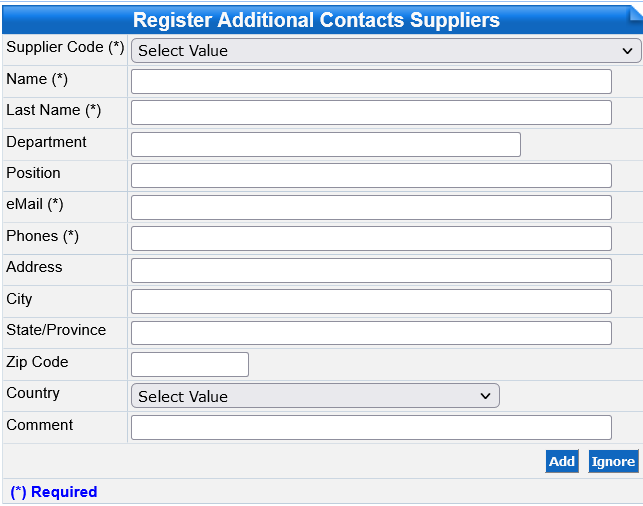
Contact Modification
Delete Contacts
Search for Contacts
- Additional Contacts of Suppliers: displays contacts of already registered customers.
- Search for Additional Contacts of Suppliers: allows you to search for contacts.
Add New Contacts
New suppliers contact information is entered by performing the following steps:
Click on the Insert icon in the Additional Contacts of Suppliers section.
In the Register Additional Contacts of Suppliers section, enter the corresponding customer information in the fields:
In the Register Additional Contacts of Suppliers section, enter the corresponding customer information in the fields:
Allows you to view the entire catalog of accounts payable suppliers, previously registered.
Example:
Contact Modification
Modifications are made to the supplier contact information entered by performing the following steps:
In the Additional Contacts of Suppliers section, click on the Edit icon of the supplier contact whose information will be changed.
Enter the new information in the corresponding fields.
Click on the Save button or on the Ignore button to ignore the information entered, thus clearing the fields and returning to the beginning of the register.
Click on the Save button or on the Ignore button to ignore the information entered, thus clearing the fields and returning to the beginning of the register.
Delete Contacts
When the supplier's contact has not had any operation registered, it can be deleted by performing the following steps:
In the Additional Contacts of Suppliers section, click on the Edit icon of the supplier contact you wish to delete.Press the Delete button.
The Additional Contacts of Suppliers section will be displayed in which you can:
Click the Insert icon to add a new supplier contact.The Additional Contacts of Suppliers section will be displayed in which you can:
Click on the Ignore button to return to the initial Supplier Contacts screen.
Search for Contacts
The following steps are performed to search for supplier contacts:
By entering any of the above-mentioned data, a specific search for the account payable contact will be performed. You can choose more than one filter, depending on the filters used will be the specificity of the search.Enter the information corresponding to the supplier being searched for in the Search for Additional Contacts of Suppliers section of the following fields:Press the Search button.
Related Articles
Suppliers Catalog
This application registers the general information that identifies the Suppliers, performing actions such as registration, modifications, cancellations, deactivations and searches. To access, go to: Administration (Back Office) → Accounts Payable → ...Electronic Accounting Suppliers Catalog
For the integration of the Electronic Accounting the change made to this application was the entry of the Banks field. It is necessary to register the bank account and bank information for each supplier. To register the above information, perform the ...Customer Contacts
This application registers the information of multiple contacts that allow a personalized treatment with the Customers, making the registration, modifications, deletion. and searches. It is accessed through Administration (Back Office) → Accounts ...Scheduling Payments to Suppliers
This application schedules the payment of debts simultaneously for one or more suppliers and one or more debts, at a specific due date, generating the bank operation [check/wire transfer] and indicating the payment order for the debts with scheduled ...Import of Electronic Documents from Suppliers
Through this application you can import, delete and view, from the server or from the Novohit Cloud Storage, the XML files of the CFDI/DTE of the invoices received from third parties: Inventory Management: Importation of the invoice header by means ...
