View Historical Debts and Transactions
View Historical Debts and Transactions for Months Close
At the end of the month, the debts and transactions with zero balance will be shown in the debt history.
To consult the debts and transactions of closed months, perform the following steps:
Go to Administration (Back Office) → Accounts Payable → View Historical Debts and Transactions
In the section SEARCH DEBTS in CLOSED MONTHS register the following fields:Printing the History of Debts and Transactions
You can print the debt and transaction of closed months by performing the following steps:
Go to Administration (Back Office) → Accounts Payable → View Historical Debts and Transactions
Select the type of inbox document.
The more data you enter, the more specific the search will be. Press the Search button.
The results of the search would appear in the section DEBTS Registered in CLOSED MONTHS, if the data entered is not met, the message "No records" will be displayed in the section.
The results of the search would appear in the section DEBTS Registered in CLOSED MONTHS, if the data entered is not met, the message "No records" will be displayed in the section.
Click on the Edit icon to consult or print the debt and the corresponding payment.
Printing the History of Debts and Transactions
You can print the debt and transaction of closed months by performing the following steps:
Press the Print button in the section DEBTS Registered in CLOSED MONTHS, it allows you to print the header and accounting entry of the debt history by entering the following fields: 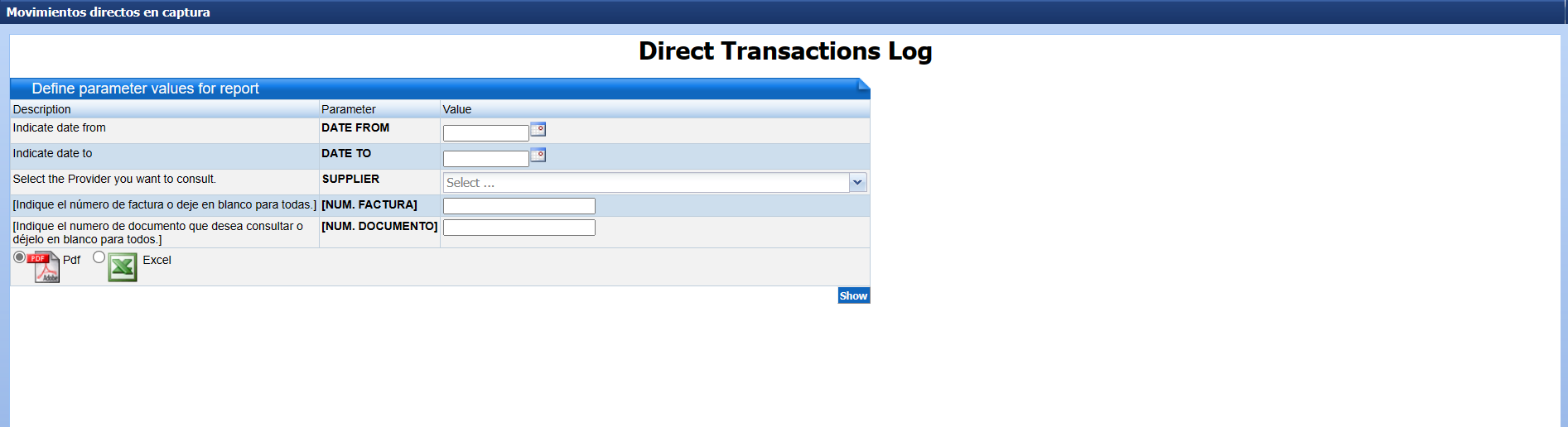
Date To Select a specific supplier or all of them.
Select whether the report will be output as a PDF or Excel file by clicking on the required file type.
Press the Show button.
Press the Show button.
Related Articles
Debts
All the obligations acquired by the company are considered, in this section the registration of the direct debts or of manual registration is analyzed, that is to say, the debts of services, fees, leases, etc. In this application the direct ...Register of Debts and Transactions
In this application the different operations of debts and transactions of the open and subsequent months are carried out. Go to Administration (Back Office) → Accounts Payable → Register of Debts and Transactions The initial screen shows the ...Transactions on Debt
Debit Notes, Credit Notes, Manual Payments, etc. are considered as transactions on debts. The register of transactions on the invoice or debt is performed when it has the status of updated. For the registration, modification, elimination, ...Electronic Purchase Invoice Issuance Procedure DTE 46
The issuance of DTE Electronic Purchase Invoices is done from the accounts payable module, however, when there is more than one detail in the invoice, it must be done from the inventory management module. General considerations: The date of emission ...General Accounting
The accounting register in Novohit allows the automatic or manual generation of accounting entries. The process of updating the corresponding accounting accounts allows the generation of accounting and financial analysis reports (Balance Sheet and ...