Deposit
The nature of the operation Deposit is an increase in banks. It is used to record the company's deposits with the exception of collection deposits. Examples of deposits are repayments of refunds, payment of loans granted to third parties, loans obtained, etc.Register Deposits
To make the deposit register entry, follow the steps below:
Modify Deposits
The deposit can be modified in both the header and the details of the accounting entries at the time of the deposit entry and later before printing.
To make the modifications at the moment of the deposit entry:
The actions you can perform are to enter, modify and delete deposits. Printing the deposit is done by clicking on the Print button. In addition, you can print by pressing the Print Receipt and Print (Blank Sheet) buttons.
Register Deposits
To make the deposit register entry, follow the steps below:
Go to: Administration (Back Office) → Banking → Banking Operations.
To register the deposit, click on the Insert icon in the Banking Operations section.
Enter the information corresponding to the deposit in the Register Banking Operation section in the following fields:
Enter the information corresponding to the deposit in the Register Banking Operation section in the following fields:
Select the Deposit transaction.
Enter the day of registration of the Deposit.
Not enabled in the Deposit operation.
Not enabled in the Deposit operation. Not enabled in the Deposit operation.
Not enabled in the Deposit operation. Not enabled in the Deposit operation.
Enter the details of the accounting entry of the Deposit in the Register Accounting Entry of the Direct Transaction in Banks # section with the corresponding information in the following fields:
If it is a balance sheet account (assets, liabilities, equity), the business unit will be assumed by default (it will not be enabled).
Press the Add button or the Ignore button to delete the information entered.
 * Mandatory fields.
* Mandatory fields.
Only if the entry is balanced (total of the debit and credit columns are equal) it can be authorized and subsequently updated.
The entry of bank transactions or transactions is allowed if the accounting entry of the day of registration is not generated.
Modify Deposits
The deposit can be modified in both the header and the details of the accounting entries at the time of the deposit entry and later before printing.
To make the modifications at the moment of the deposit entry:
Header: Edit or modify the corresponding field in the Register Banking Operation section and then press the Save button.
Details: click on the Edit icon of the detail you wish to modify and then press the Save button.
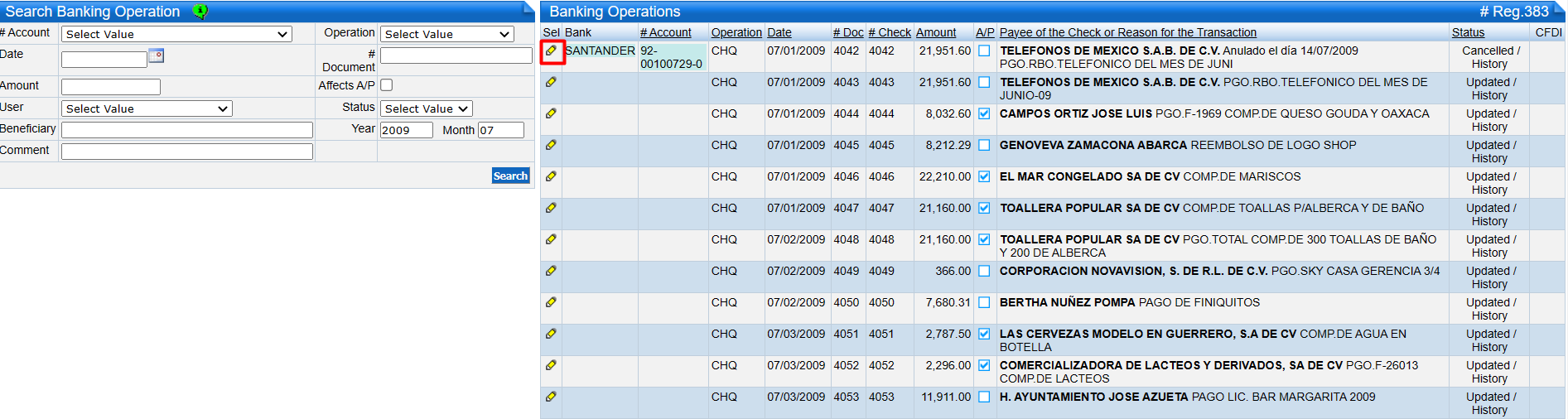
To modify a Deposit at a later date (must be in register status):
Go to: Administration (Back Office) → Banking → Banking Operations.
Locate the Deposit you wish to modify through a search in the Search Banking Operation section or directly in the Banking Operations section.
In the Banking Operations section, click on the Edit icon of the Deposit to which you wish to make changes:
In the Banking Operations section, click on the Edit icon of the Deposit to which you wish to make changes:
Header: Edit or modify the corresponding field in the Register Banking Operation section and then press the Save button.
Details: click on the Edit icon of the detail you wish to modify and then press the Save button.
Details: click on the Edit icon of the detail you wish to modify and then press the Save button.
Delete Deposits
Deposits can be deleted at the time of entry and after entry.
To delete a deposit at the time of deposit:
Press the Delete button.
In the Accounting entry of transactions registered in Banks section, select the detail by clicking on the Edit icon. Confirm the deletion of the Deposit by pressing the Ok button and you will return to the initial screen.
You can cancel the deletion of the entry by pressing the Cancel button.
If you need to delete or remove an accounting entry detail:
You can cancel the deletion of the entry by pressing the Cancel button.
If you need to delete or remove an accounting entry detail:
Click on the Delete button in the Accounting Entry Register of the Direct Transactions in Banks # section.
You can cancel the deletion of the detail by pressing the Ignore button.
You can cancel the deletion of the detail by pressing the Ignore button.
To delete a deposit at a later date (must be in register status):
Go to Administration (Back Office)→ Banking → Banking Operations.
Locate the Deposit you wish to delete through a search in the Search Banking Operation section or directly in the Banking Operations section.
In the Banking Operations section, press the Edit icon of the Deposit you wish to delete.
Press the Delete button.
Confirm the deletion of the Deposit by clicking the Ok button and you will return to the initial screen.
If you press the Cancel button, the Deposit deletion will be cancelled, and you will return to the Banking Operations section.
In the Banking Operations section, press the Edit icon of the Deposit you wish to delete.
Press the Delete button.
Confirm the deletion of the Deposit by clicking the Ok button and you will return to the initial screen.
If you press the Cancel button, the Deposit deletion will be cancelled, and you will return to the Banking Operations section.

Updated Deposits can be reversed in the Cancel Operations application.
Related Articles
Banking Operations
This application performs the actions (registration, modification and elimination) of bank transaction or transactions as well as their search. The bank transaction or transactions are Deposits, Deposits Collection, Checks, Commissions, Commissions ...Update of Operations
When transactions (deposits, checks, etc.) are updated, the balances of the bank accounts are affected, as well as those of the linked modules Accounts Payable, Accounts Receivable and Accounting. Considerations for updating transactions: Checks must ...Electronic Accounting Banking Operations
For the integration of electronic accounting, a series of changes were made, which are detailed below: Operation Type Operation Modifications Income: New bank operation - Deposit Operation This operation was added to assign CFDIs to cash and credit ...Deposit Collection - CFDI Version 3.3
The information required for the CFDI Payment Receipt will be entered, modified and deleted in the Deposit Collection operation. Register Deposit Collections To register the Deposit Collection, perform the following steps: Go to Administration → ...Collection of Deposits
The nature of the Collection of Deposit operation is an increase in banks. It is used to register the deposits of the collection of invoices registered in the Accounts Receivable module. The actions that can be performed are to enter, modify and ...