Create a Ticket or Request Support
Login to help.novohit.com, enter your username (your email address) and password.
The password was assigned with your manager. If you don't have it, request it.
To Create a New Ticket:
Review the knowledge base. You may find answers to your questions before contacting us, type your question and press icon  in the middle of the screen or alternatively check the Knowledge Base section.
in the middle of the screen or alternatively check the Knowledge Base section.
- If your question does not appear, please submit a new ticket.
- Press Tickets in the middle part of the screen and log in, press Add Ticket, select the department and fill out the brief form or press Submit a Ticket.
Select the Correct Department
There are several departments to choose from when placing a ticket.
Support
Select this department for your questions, requests for consulting or new features of Novohit, its modules and its apps or for additional consulting or training. The vast majority of requests are covered at no additional cost from our Support and Upgrades SLA.
Novohit Technical Support
Use this department for all Hardware, Printer, Server or LAN WAN requests. Remember, as stated in our SLA, the client is responsible for the enablement and maintenance of hardware, electrical cabling and networks. Novohit only provides directives and indicates specialized certified technicians external to Novohit. Novohit does not sell or distribute hardware and does not provide maintenance or support services for such equipment unless explicitly instructed by our staff at help.novohit.com. Such support requests will be subject to the cost indicated in our SLA.
HotelRSV Operational
Select this department for your questions, requests for consulting or new features of hotelRSV. Support is subject to our hotelRSV SLA posted on help.novohit.com.

Select the correct ticket department according to your type of request, be clear and specific and attach as much information as possible. This way no time will be wasted.
Be Clear and Summarized
- Explain your question clearly. Avoid topics such as "URGENT" or "NOVOHIT PROBLEM". Provide all the necessary details so that our team understands your case and can help you as quickly as possible.
- Attach steps so that we can replicate the issue.
- Attach screenshots and if possible, notes on the image.
- Please wait, our support staff will respond to your request. We read all support requests.

Remember, it is your responsibility to be clear in your request. Although our team is dedicated to providing you with the best service, response times depend on the clarity and detail with which you make your request.
Use Support Tools
Screenshots
A picture is worth a thousand words: prepare and attach screenshots to help clarify your support request. If you are requesting support for a procedure that requires several steps, capture screenshots for each step and submit them sequentially.
If you are using a Mac, follow these instructions to capture your screen.
If you are using Windows, download this program to easily capture and share your screen: https://app.prntscr.com/es/

Once you are done: instead of attaching the screenshots, you can upload them to Dropbox, Google Drive and paste in the ticket the public link. In this case, do not share using the send invitation by mail mode, but rather generate, copy and paste the public link
Videos
A video is worth a thousand images: if the request or the procedure is complex, prepare a video detailing the steps. It can be accompanied by voice, which will help a lot to understand the case.
If you use a Mac, open QuickTime Player (which is installed for free on all Macs) and follow these instructions.
If you use Windows, download this program to easily capture and share your screen: https://www.movavi.com/es/screen-recorder/ or Windows 10 already comes with an option to record videos, follow these instructions for Windows 10.

Once you are done: instead of attaching the screenshots, you can upload them to services such as WeTransfer, Dropbox, Google Drive and paste in the ticket the public link. In this case, do not share using the send invitation by mail mode, but rather generate, copy and paste the public link.

Remember, it is your responsibility to be clear in your request. Although our team is dedicated to providing you with the best service, response times depend on the clarity and detail with which you make your request.
Share Links Instead of Attachments
If you use Google Drive or Team Drive, share the link publicly (Allow external access) and paste the link into the ticket.
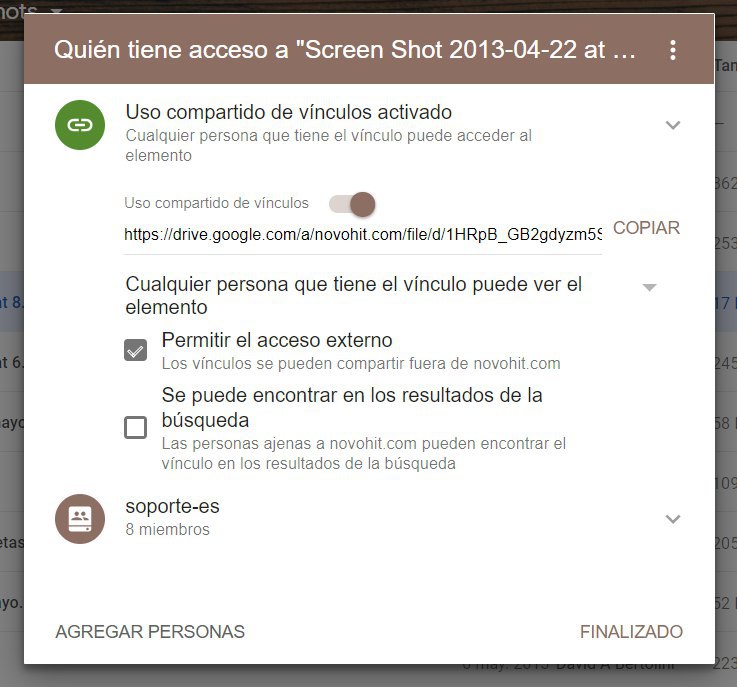
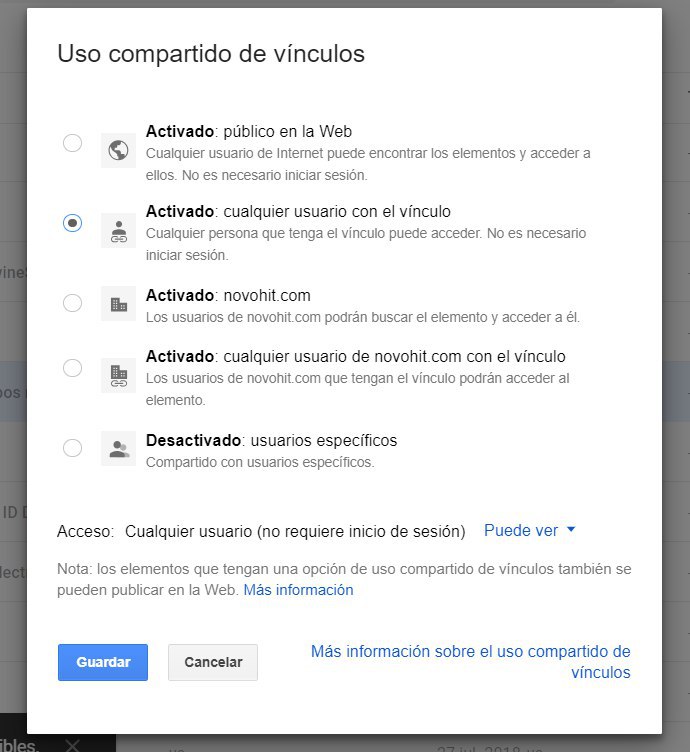
If using Dropbox, see How to give read-only access to files via ... - Dropbox

To Answer a Ticket
Login to help.novohit.com.
Enter the My Area option,
Select the ticket you wish to answer by clicking on the Subject of the ticket according to the Status field where your ticket is: Open, Closed or On Hold.
Click on Reply
Fill in the reply field, remember that you can insert images and attach files.
Click on Send

Although you will receive a copy of our replies by email, this is only for notification purposes, please do not reply to emails as it is not secure and it is not possible to guarantee that they will reach their destination.
The guaranteed way for our staff to receive your request is by logging in to help.novohit.com > My Area