Reprinting of Invoices
In this application you can perform the following actions to issue invoices on the current day or on past dates:
- Consult or Print: Account Statement, PDF File, XML File.
- Reprint Information: When reprinting an invoice you can modify its billing data, however, the total and the breakdown of the invoice will remain the same.
- Cancel a CFDI or DTE from previous days: The CFDI or DTE is cancelled without issuing a new one or, if you want a Credit Note, Debit Note Front Office (PMS) - DTE Chile see this guide.
- Check the Change Log of the record: you will be able to review all transactions on the record since check-in.
When you log in, you will see the following windows on the screen:
Filter by window with the following parameters:
Guest's Last Name.Invoice NVH
Folio NVH
Invoiced to.
Register Tax Invoice
Invoice Date.Issued Accounts window, shows the invoices that meet the search parameters. Invoices showing the Pencil Icon can be selected. Invoices showing a Cross Icon are voided and cannot be selected.
Select an invoice and you will see in the Breakdown section the account information and payment method; you will have the option to modify the invoice data or enter new data.
Consult or Print Issued Documents
Go to Front Office → Reception Cashier → Reprinting of Invoices
Enter the date of issue of the invoice to be consulted in the Filter By window in the Invoice Date field.
Click on the Search button.
In the Issued Accounts window, click on the Re-print Invoice icon of the room for which you want to query documents.
In the Account Detail window, the following buttons will be displayed:
Account Statement: The Statement of Account is issued with the list of movements of the stay.
Generate Electronic Document: The corresponding DTE is issued.
PDF File: Displays the PDF of the CFDI or DTE. It can be saved or printed.
XML File: Displays a window where you can view or save the XML of the CFDI or DTE.
Click on the desired button to print the document.
Reprinting Issued Documents
Go to Front Office → Reception Cashier → Reprinting of Invoices and follow the steps below:
Click on the Search button.
In the Issued Accounts window click on the Re-Print Invoice: icon of the room for which you want to perform the document query.
In the Account Detail window enter or modify the following fields:
Field | Description |
Reprint Information | Choose one of the following buttons:
|
Email to Send | Enter the e-mail address to which the new PDF and XML files will be sent. |
Click on the Generate Electronic Document button.
A window will be displayed to confirm the reprint with the message "Do you want to generate the new document? "
Click the OK button to finalize the reprint, displaying the PDF and canceling the previous document.
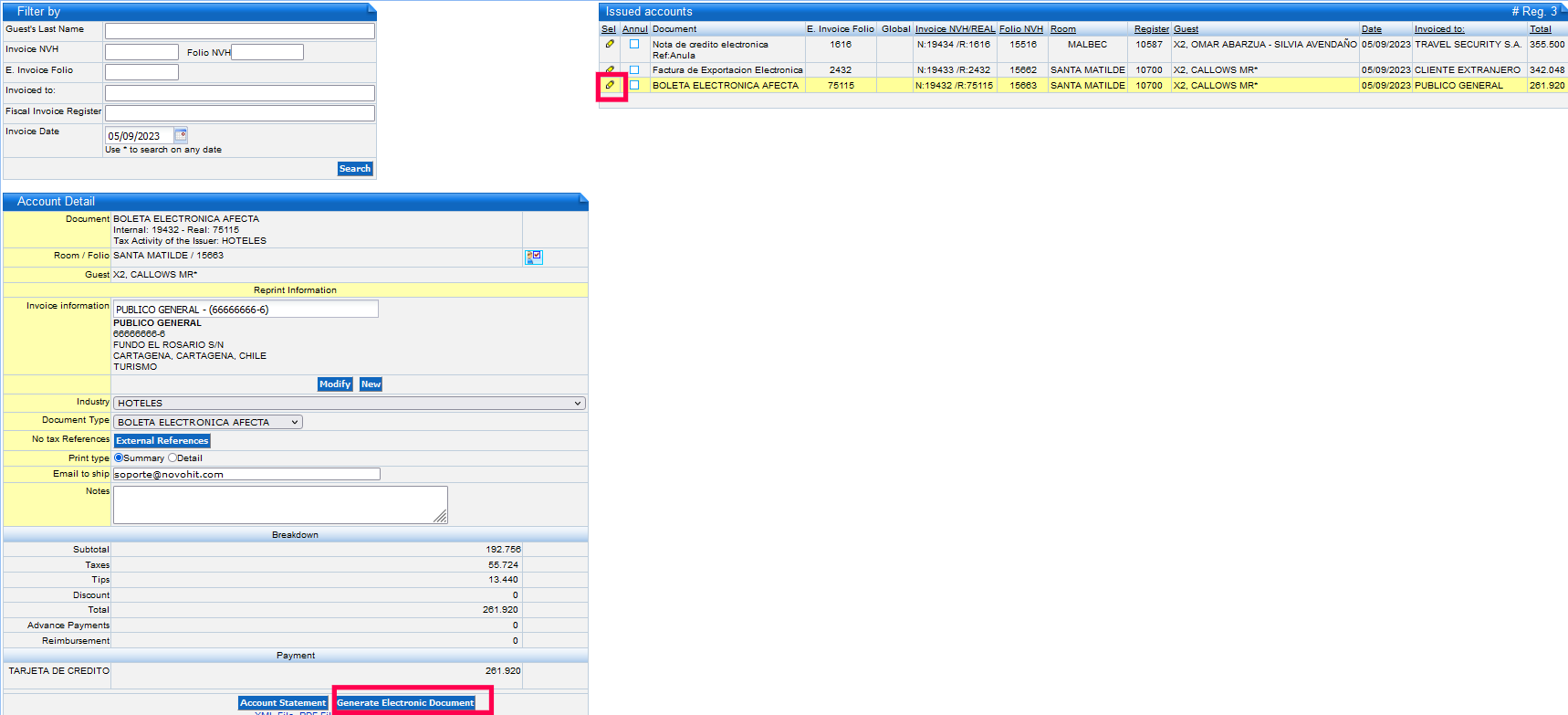
Click the OK button to finalize the reprint, displaying the PDF and canceling the previous document.
Consult Front Office Change Log
By clicking on the icon  in the Account Detail section in the Room / Folio row:
in the Account Detail section in the Room / Folio row:
A window will open showing all the changes to that record:
Cancellation of CFDi or DTE Issued
Depending on your Fiscal location, see the appropriate supplemental reference guide:
Reprinting of Invoices Mexico - Issue Credit Note with CFDi in Front Office
Cancellation Native CFDI - PMS Front Office
Related Articles
Credit Notes Modifies Amount of the DTE
To issue Credit Notes to modify the amount of the DTE in Front perform the following steps: Go to: Front Office → Reception Cashier → Reprinting of Invoice To perform the search for the Room or Folio of Various of the invoice that the Credit Note ...Front Office Credit and Debit Notes (PMS) - DTE Chile
This documentation is exclusively for companies that operate with Chilean legislation and Electronic Invoicing. Through this application you can perform different actions on the Electronic Tax Documents (DTE) already issued in the Front Office ...Native CFDI Cancellation - PMS Front Office
Actual Day To perform the cancellation of a cfdi issued on the current day when the room does not have a new check-in: Go to Front Office → Reception Cashier → Cancellation of Invoice In the Accounts Issued on the Day section you will see the list of ...Cancellation of Invoices
This option allows you to cancel an invoice issued during the day and therefore reactivate the registration of the room associated with the invoice. If the room of the invoice is occupied by another guest, the invoice cannot be cancelled. To access ...Folios of Various
Folios of Various are used to manage an account that are not associated with any room but must be controlled and possibly billed in the Front Office area. To work with Folios of Various, go to: Front Office → Reception Cashier → Folios of Various ...