Issuing Call Reports in Tartel Tarifier
To issue reports it is necessary to be at the computer where the Tartel® Scheduler is installed; in remote cases, a Team Viewer session can be used (the ID and Password of the computer where you are located are required).
1.- Enter Tartel® Tarifier by double clicking on the Tartel icon and the main screen will be displayed.
2.- Access the Report module, in this module you can obtain the different Reports that the Tartel® Tarifier System has.
3.- Select the desired type of report: Report of Tariffed Calls, Non-Tariffed Calls, Incoming Calls or Internal Calls. The following shows the different reports available in the system, such as:
|
|
3.a.1.- Select the type of report you require, from the "Select Report Type" drop-down list.
3.a.2.- Determine the period of time for which you wish to obtain the report.
3.a.3.- Select the type of calls by clicking on the desired check-boxes (Administrative, Guests, Owners, Personal).
3.a.4.- Indicate the telephone company that provides service.
3.a.5.- Choose if you want to break down the metered service and the service charged by the hotel, break down only the metered service or a report without breaking it down.
3.a.6.- Allows you to add conditions to the report by clicking on the Add Conditions icon and selecting the condition field; the system will show you the screen for that condition. For example, if you need a report for a special dialed number, select the Condition by Dialed Number field and a box will appear on the screen to indicate the dialed number for which the report is required.
3.a.2.- Determine the period of time for which you wish to obtain the report.
3.a.3.- Select the type of calls by clicking on the desired check-boxes (Administrative, Guests, Owners, Personal).
3.a.4.- Indicate the telephone company that provides service.
3.a.5.- Choose if you want to break down the metered service and the service charged by the hotel, break down only the metered service or a report without breaking it down.
3.a.6.- Allows you to add conditions to the report by clicking on the Add Conditions icon and selecting the condition field; the system will show you the screen for that condition. For example, if you need a report for a special dialed number, select the Condition by Dialed Number field and a box will appear on the screen to indicate the dialed number for which the report is required.
3.a.7.- Once the number has been typed in click on the Enter icon to return, if you wish to add another condition repeat step 3.a.6.
3.a.8.- After selecting all the options click on the Accept button, the report will be displayed on the screen, you can also send the report to a file or send it to print, to do this select the icon that corresponds to your requirement.
3.a.9.- If you selected send to file, the System will open the Save As window for you to specify the name of the file and the location where it will be saved.se
guardará.
3.a.10.- Once you have saved your Report, click on the Exit button to return to the previous window.
3.b.- Report of calls NOT Tariffed:
Displays all calls that for some reason have not been charged, it could be because of the minimum time or that the total number of digits of the dialed number is less than the stipulated.
3.b.1.- Determine the time period for which you wish to obtain the report.
3.b.2.- Click on the OK button.
In the column called Reason the system indicates the reason why the call was not charged.
Reports can be printed, searched for special information or saved as a file anywhere on your computer.
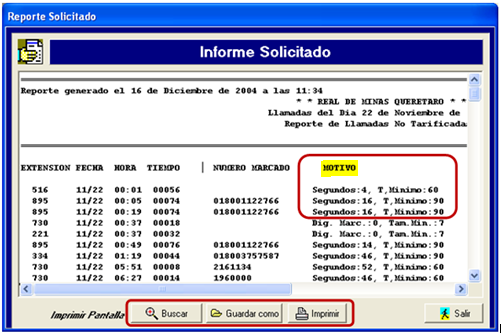
Reports can be printed, searched for special information or saved as a file anywhere on your computer.
Related Articles
Requirements for Tartel Novohit Tartel Tarifier
Requirements for Configuring the Interface between the Call Switch and Tartel Via Ticket, send Novohit the following information which can be obtained from your PBX equipment provider. Switcher's Mark A plain text file (.txt) with the communication ...Tartel Windows Configurations Manual
Operation To start the pricing call, just double click on the pricing icon and the main screen will be displayed. As you will see, at the top of the screen you will see our menu to access the different options of the Tarificador, when you select any ...Tartel Call Center Configuration Manuals - Novohit
Complete Manual: Tartel Call Planner In Case of Failure In case of failure to post: Call Charger is not Posting - Activate Tartel Call Accounting Interface with NovohitCall Charger is not Posting - Activate Tartel Call Accounting Interface with Novohit
When the charging interface is not functioning, your system consultant or system manager should disconnect and reconnect according to the following procedures: Step 1: Disconnect the Interfaces Novohit → then Tartel: Deactivate the interface in ...Symbology Tartel Interface
Name Icon Image Icon System Observations Access to Posteoip Posteoip On the desktop or initial screen of the computer. Access to Tartel Tarificador Tartel® On the desktop or initial screen of the computer. Conditions Tartel® At the bottom of the ...